It’s all over your social feeds and even in mainstream media. Zoom fatigue is a real thing and it’s impacting everyone.
But it’s not only Zoom. And it’s a little unfair to single out one platform.
What we really mean is video fatigue. And, in this post, we’ll dissect it and suggest some tools that will help you reduce any problems you are facing.
What is video fatigue?
Video fatigue, or meeting fatigue, whatever you decide to call it, is real.
It’s the feeling of tiredness or anxiety someone gets when they have had too many video meetings or are preparing for their next online meeting.
Caused by an overload of online meetings, studies show that joining online meetings uses more energy than face-to-face meetings.
Video fatigue impacts anybody—not only introverts—in many ways:
- If you aren’t a regular video user, you might worry about how you look.
- Sitting in your chair all day is bad for posture and motivation.
- Online meetings require more attention than in-person meetings.
- Lack of movement or breaks leads to genuine fatigue.
- Technology isn’t always perfect and lagging calls are frustrating.
- Hopping between back-to-back calls means you don’t have time for refreshments.
If you think you’re suffering from video fatigue, look out for these symptoms...
Video fatigue symptoms
There are both physical and mental symptoms of video fatigue. All are as important as each other. And if you’re suffering from some or all of these, it’s time to change the way you have online meetings.
Physical symptoms of video fatigue
- You feel more tired than usual after a day's work.
- Your sleeping pattern has been interrupted since moving to remote work.
- You find yourself sweaty despite not moving all day.
- Your eyes become strained.
- You suffer regular headaches.
- Your back or neck feels stiff after looking into a webcam all day.
These are the most common physical video fatigue symptoms; though this list is not exhaustive.
Mental symptoms of video fatigue
- Daydreaming instead of paying attention in your meetings.
- Lack of productivity due to burnout.
- Fear of joining a meeting with video.
- Forgetting to update tasks after a meeting.
- Becoming irritable with coworkers.
- Joining meetings late so nobody notices your video is off.
These are the most common mental video fatigue symptoms; though this list is not exhaustive.
If you’re suffering from any of these symptoms, the next section introduces how to address meeting fatigue.
How do you avoid meeting fatigue?
The obvious answer is to have fewer meetings. But with remote work, that’s not always possible.
So, here’s what you’re going to do. Next time you have an online meeting scheduled, make use of these five tools.
1 - Loom
Do you ever feel like some video meetings have been one-way? You’re just sitting there listening and probably could have watched back a video in your own time (and without being on video).
Loom lets you record video instructions, presentations, or just notes so not everybody needs to get together on a call.
In Loom, presenters can share their screen, pause the video and restart therecording, then share a link to a recording for viewers to watch in their own time.

The presenter will appear in a Loom “bubble” that can be moved anywhere on the screen.
Loom has fast become a favorite for presenting how-to videos or explaining ideas on whiteboards.
2 - Slack huddles
When you do need to get together in real-time, does it always need to be a video meeting?
Slack Huddles are ad-hoc audio calls that let you chat together in real-time. You can start a Slack huddle in any channel you are a member of. Any members of the channel can join this chat when they see a huddle has started.
Similar to Clubhouse or Twitter Chats, but with the benefit of being within Slack, huddles are an ideal alternative to setting up a video meeting each time you need to check in with someone.
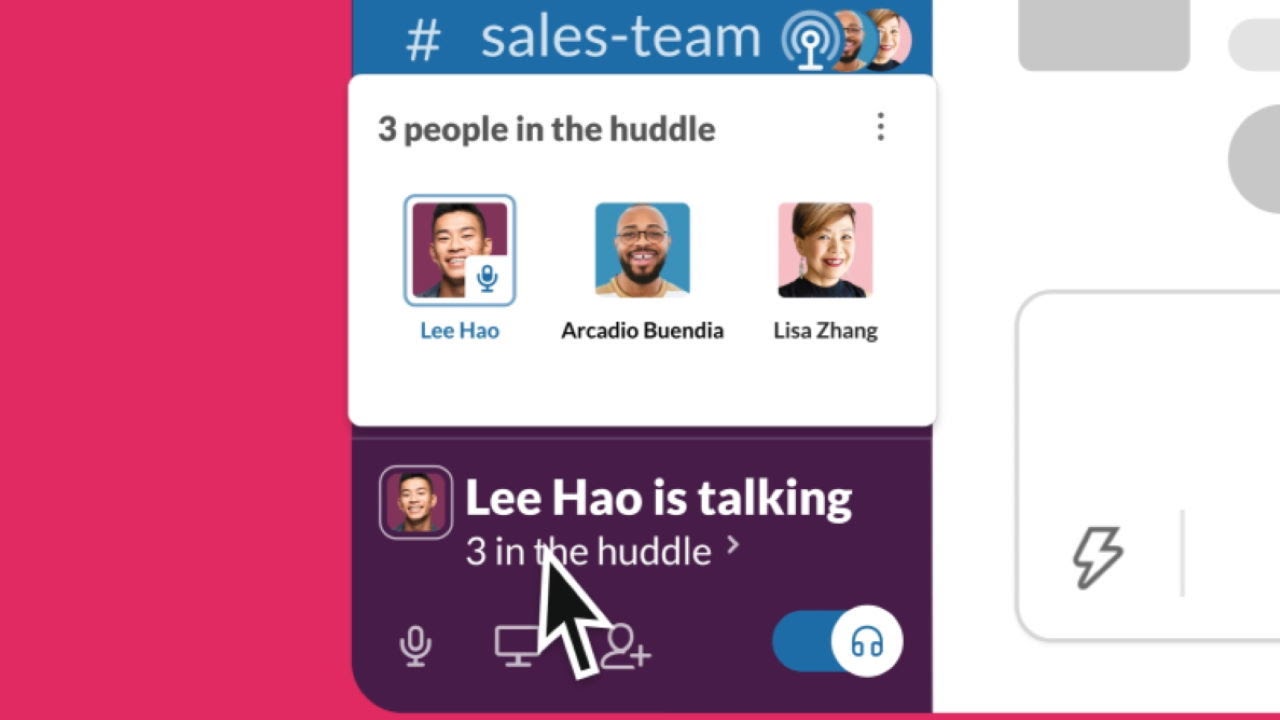
With no option to add video, it’s important to note that Slack huddles are different from normal calls on Slack.
You can still share your screen and add in other members from whom you need input. But, you’re safe in the knowledge this will be a drop-in audio call only.
3 - Mio
Lots of external meetings occur because real-time messaging between companies is impossible.
When your company uses Slack but your client uses Microsoft Teams, email might be the only written communication method available.
Imagine hiring Minneapolis web designers. You have plenty of ideas to discuss for web design updates and upgrades, and email won’t always do the job. The last thing you’d want is to revert to setting up a call to discuss the latest project last minute.
How many fewer meetings do you think you would have if you could send messages from Slack to your contacts who use Microsoft Teams?
That’s exactly what Mio enables.
When you install the Mio app, you can send messages from Slack to any users on Microsoft Teams.
And it’s not just messages. You can edit and delete messages, start message threads, send files and GIFs, and even emojis and reactions. All cross-platform.
When you can have real-time (or asynchronous) conversations, the genuine need for online meetings is reduced.
4 - Calendly
Planning the right time to have a meeting is almost as important as the meeting content itself.
If you’re trying to decrease video time, ensuring your calendar reflects your life rather than your non-video time is important.
When you sync Calendly with your calendar(s) and collaboration apps, all-time blocks are taken into account.
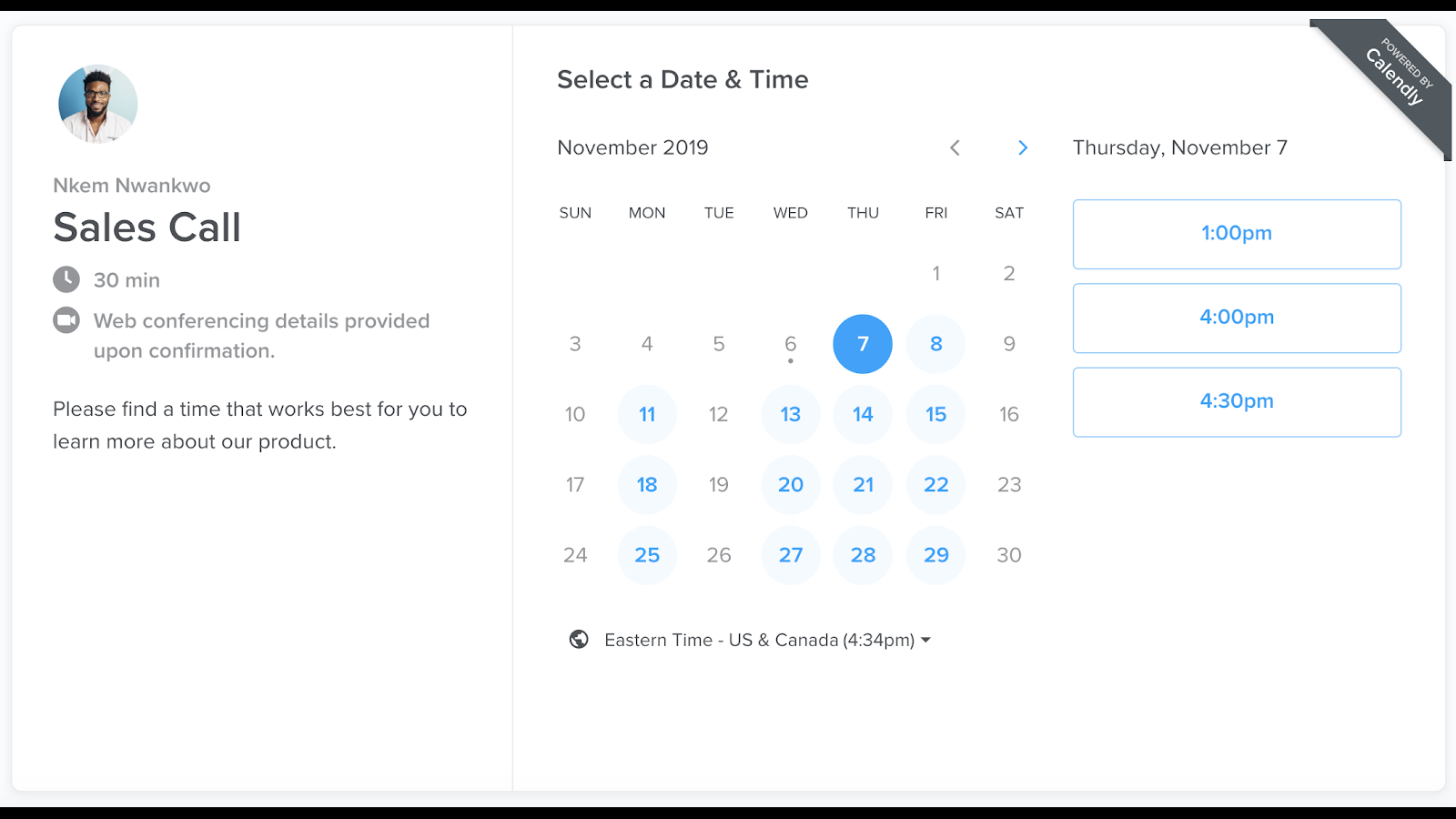
Calendly integrates with lots of tools you already use:
- Zoom
- Slack
- Salesforce
- HubSpot
- Google Meet
- GoToMeeting
- Gmail
- Outlook
- Intercom
So, if you’ve blocked out time for meetings, deep work, or lunch, only the real-time you’re available is shown for people booking time in your calendar.
This is extremely helpful whether you’re running a personal injury lawyer business or looking to hire website brokers to sell your domain.
5 - Hypercontext
Once you’ve nailed the timing of your meeting, what happens next is crucial to make it a great meeting.
Meetings have a bad reputation because, most of the time, they’re a waste of everyone’s time. Not anymore.
Hypercontext ensures that every meeting you run has a goal, collaborative agenda, meeting notes, and action items. That means, when you do have meetings, you meet with purpose.
No more meetings that should have been an email.
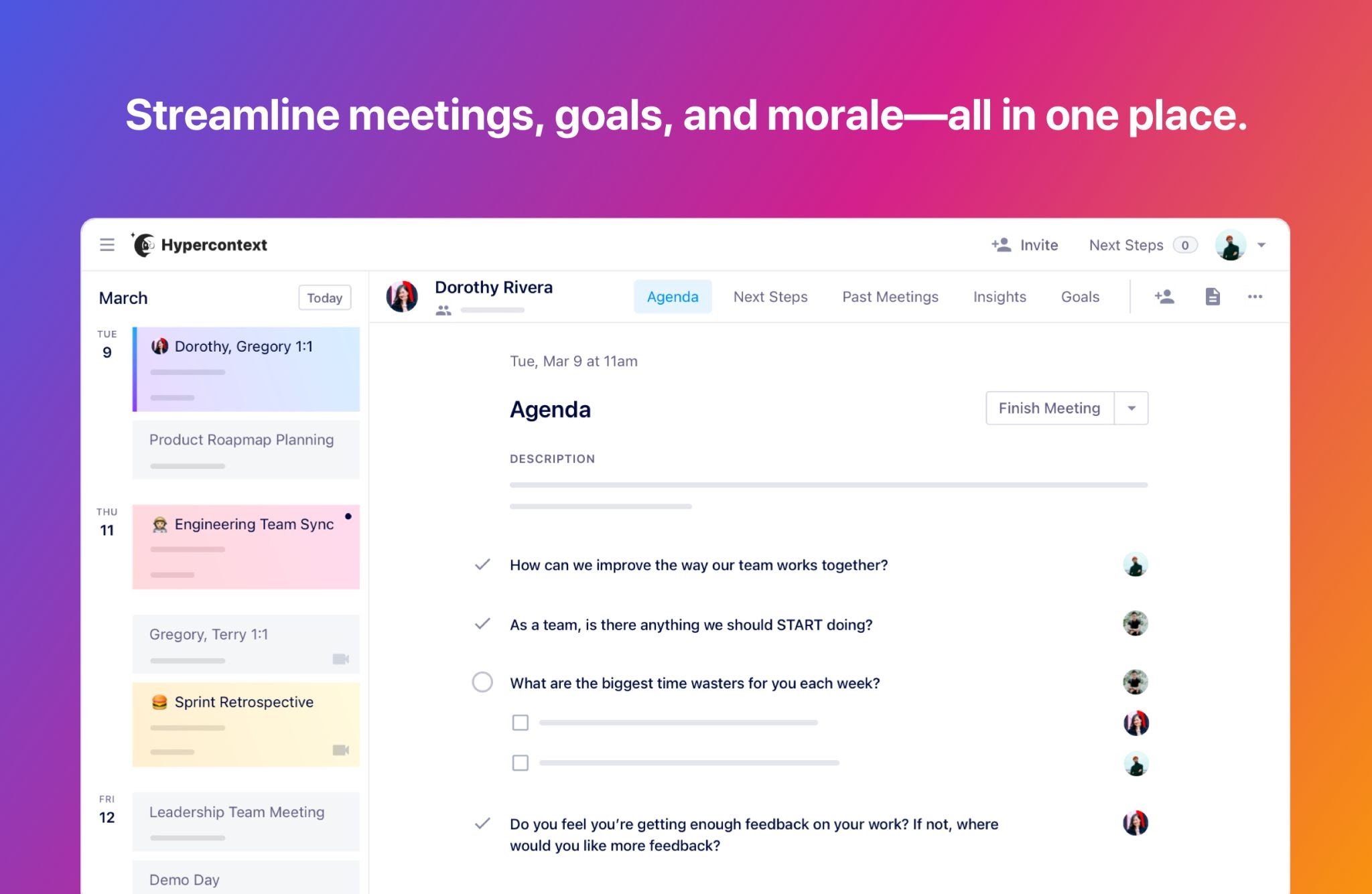
You can access a library of agenda templates and goal examples right within the app, saving you the mental load of prepping for meetings.
Hypercontext integrates with Google Calendar, Outlook, Slack, and Microsoft Teams among many other integrations.
Conclusion
At the end of the day, meetings will always be important to remote work. But your physical and mental health will always be more important.
Check out the five tools mentioned in this post and look after yourself out there ✌️
About The Author
Dominic Kent is the Content Marketing Director at Mio. Mio powers seamless inter-company communication across Slack, Microsoft Teams, & Webex. Stay in your preferred messaging app while chatting with external business contacts.






